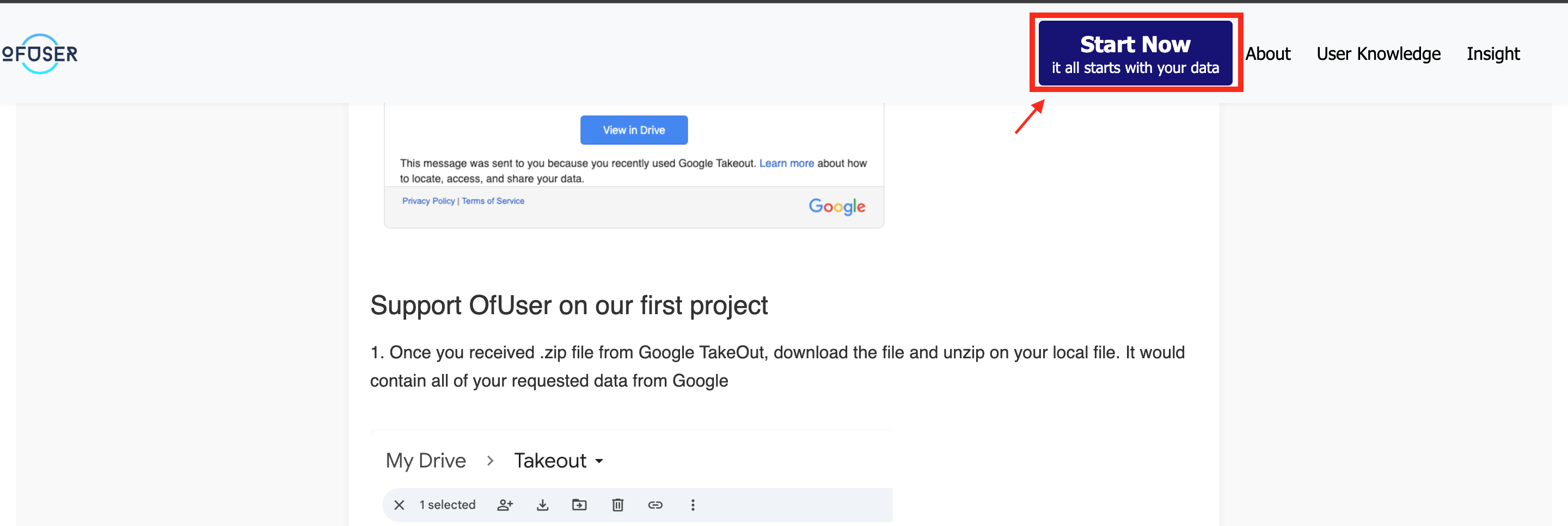In this article, we would like to walk you through how to request your YouTube Data and upload it to OfUser
Download Data from YouTube
1. Open the YouTube app, click on your profile photo on the button right corner, then click on the gear icon (settings) on the top right corner, and click “Your data in YouTube”
(if you’re accessing YouTube via desktop, you’ll see “Your data in YouTube” right after you click on your profile photo on the top right corner on the desktop page.
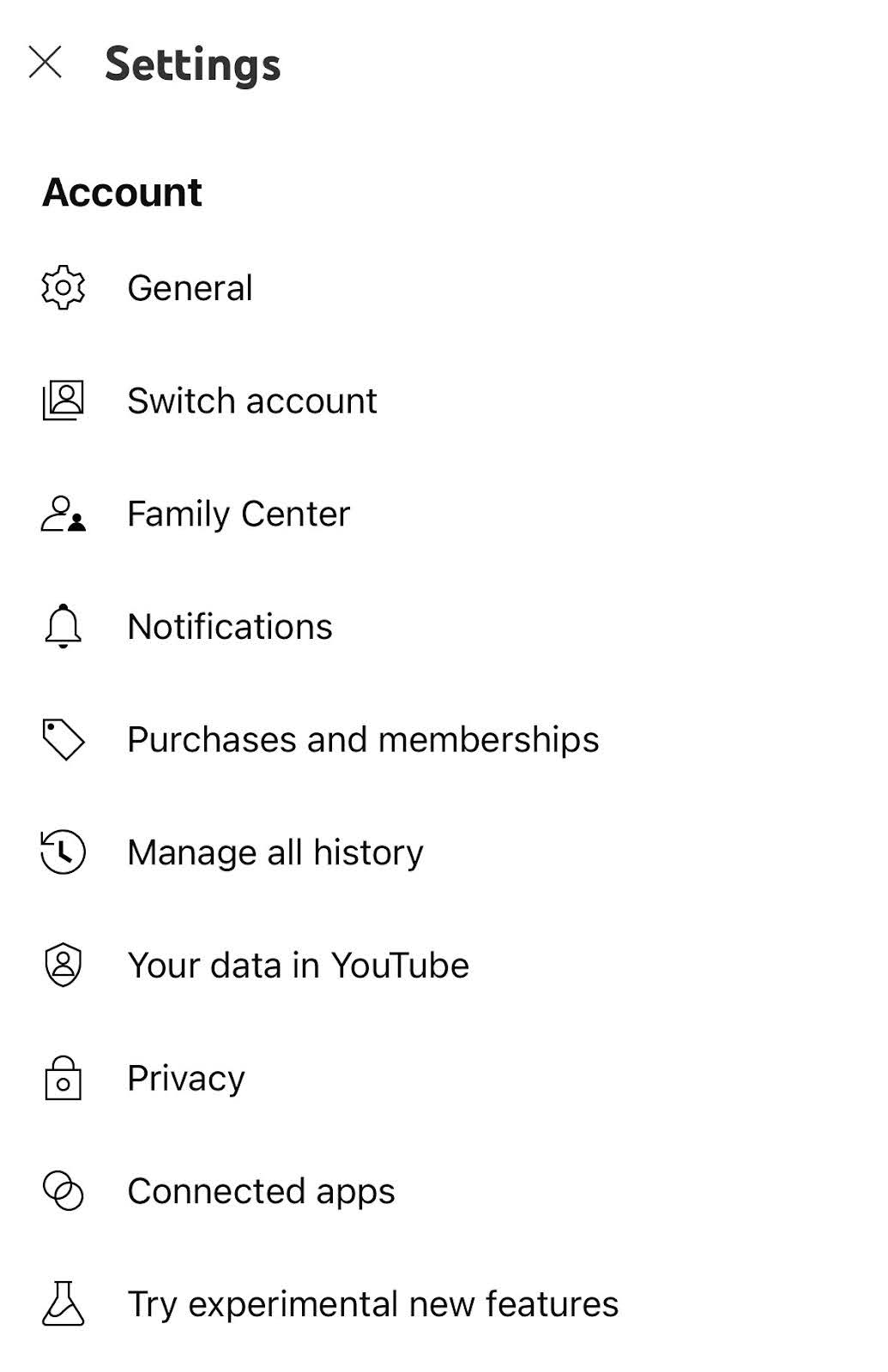
2. Scroll to “Your YouTube dashboard” and click “Download data”
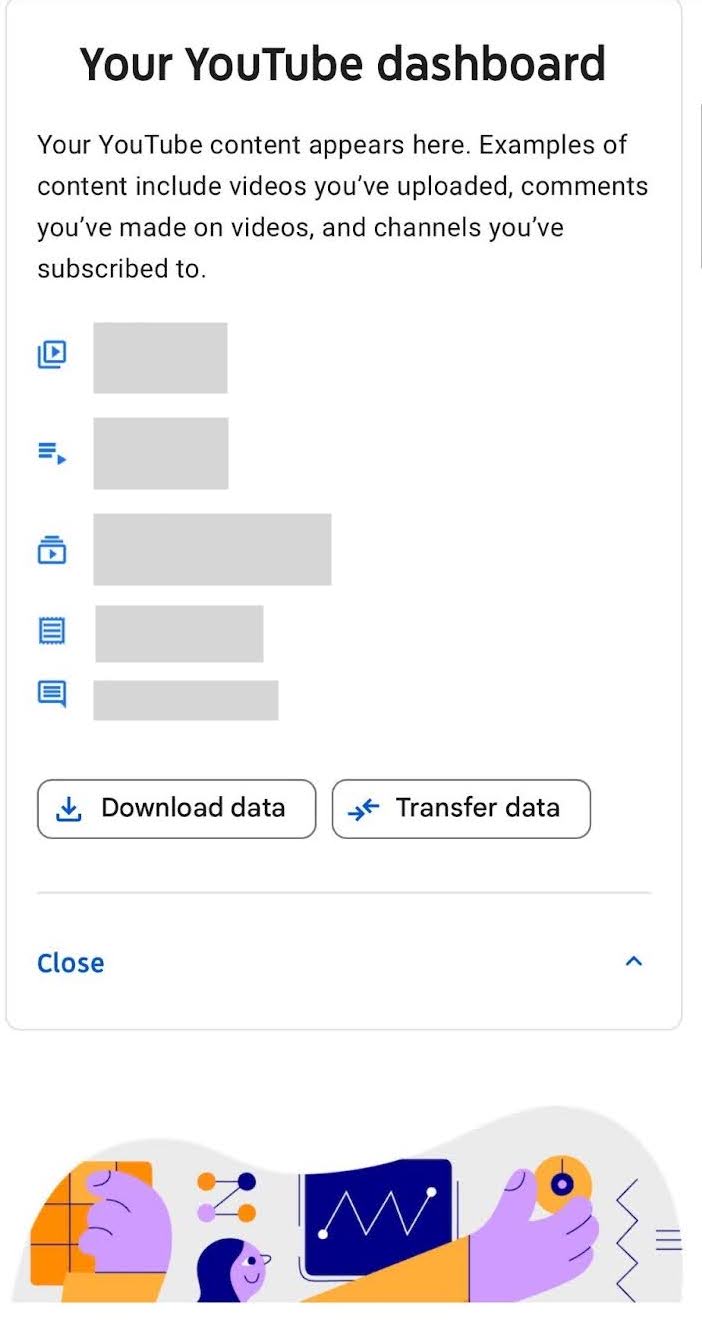
3. Make sure YouTube and YouTube Music checkbox is select, then click “Next step”
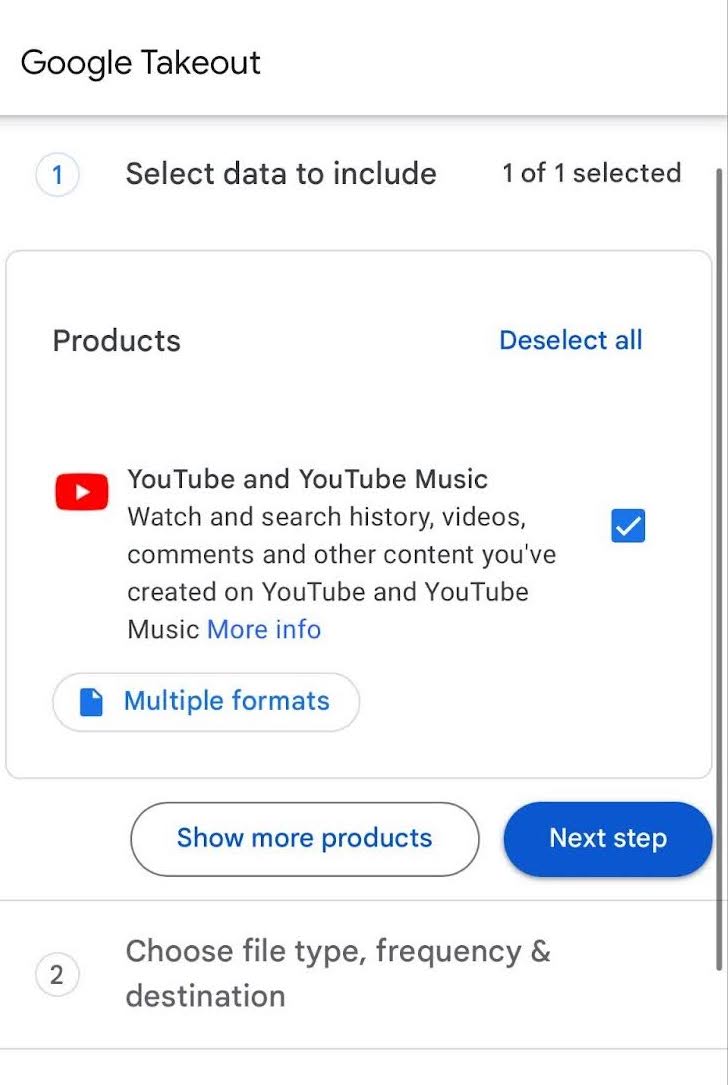
4. Select Transfer to “Add to Drive”
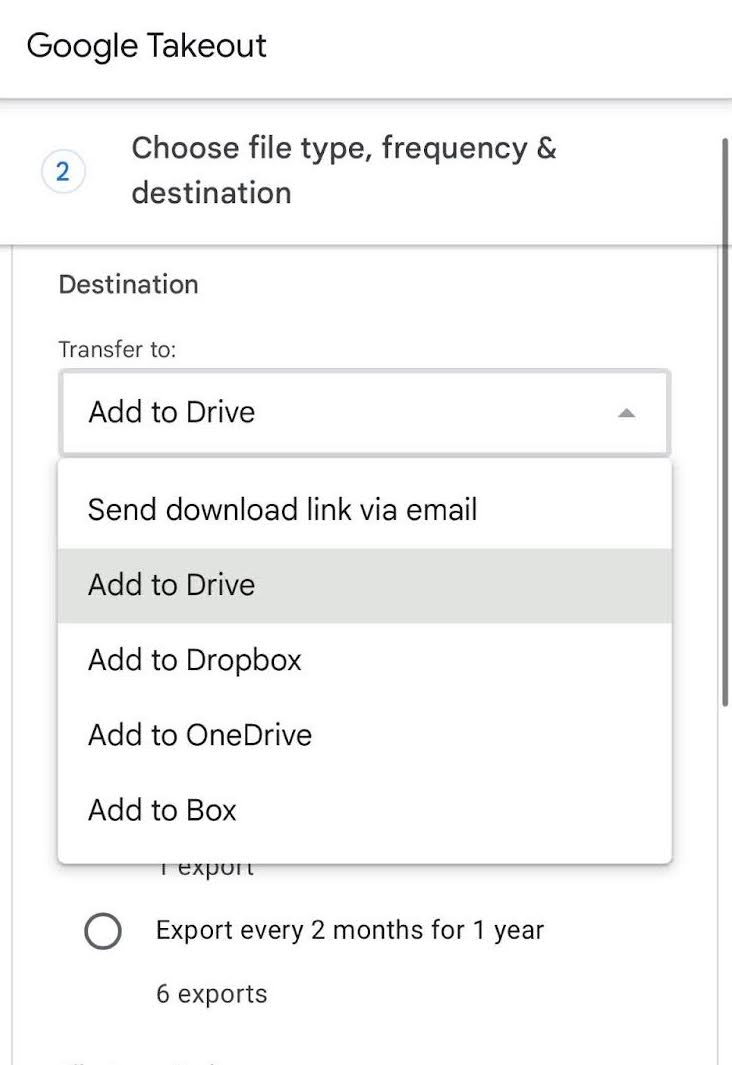
5. Make sure the file type is .zip, then click on “Create export”
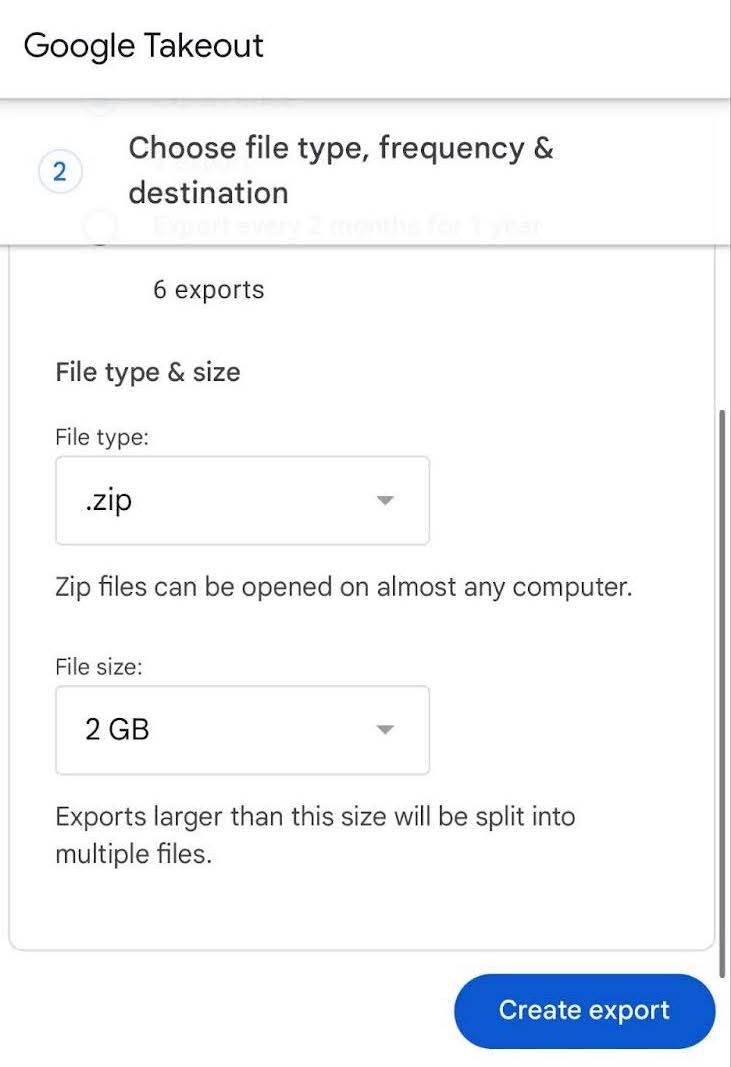
6. Once the export is complete, you should receive an email from Google with the link to the Google drive where the data was exported. You could also access the same file that is directly attached in the same email.

Work with OfUser
1. Once you received .zip file from Google TakeOut, download the file and unzip on your local file. It would contain all of your requested data from Google
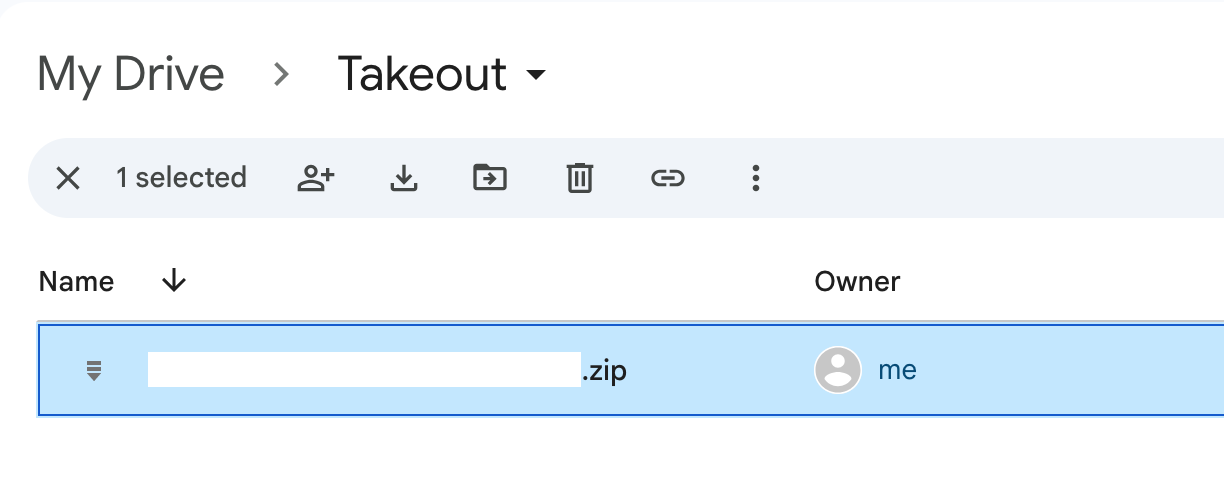
2. Find out the campaign you're interested in Start Now